Solution for zoom meetings recordings , How to record computer screen (OBS studio)
Hello Geeks,
Today we use Zoom meetings, Google meets and many more apps for communicate with others. Virtual environment is a normal thing to world. Mostly education is running through this environment. Let's just think that we want to watch that class or lecture again. If we record that we can do it whenever we want.Here we give you a best solution.
Let's take an example, think we are at class (zoom meeting) and teacher doesn't know how to give us permission to record or teacher doesn't want to record that. but that was a very hard topic and we need that recording so badly. So we no need to use zoom recording. We can use screen recorder to accomplish our goal.
Talking about screen recordings we have many more recording software to get. If you can spend some money you can use software like Bandicam or if you want to take something free you can use OBS Studio. Today I'm going to take about OBS Studio Screen Recorder.
Select Operating System (Windows, Linux,..) and get installer.
if you get just part of screen don't panic. click on left upper corner red dot and drag into the middle of screen.
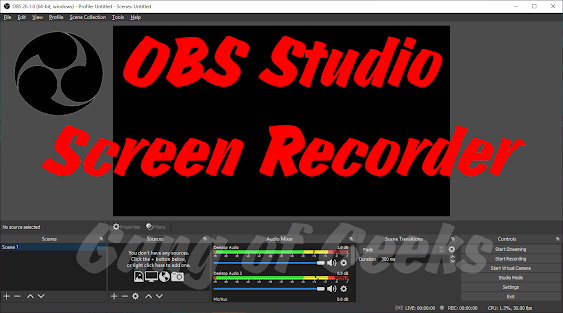
















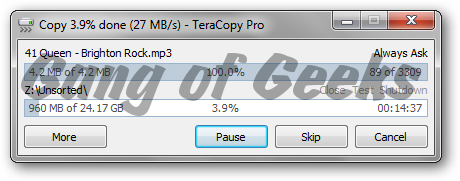
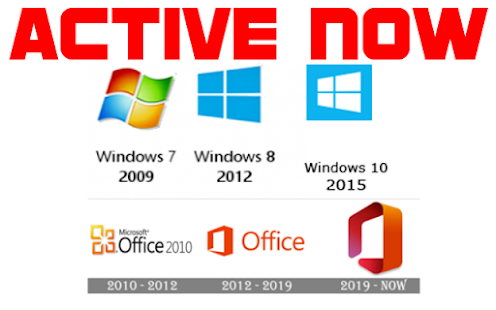

Nice, thank you
ReplyDelete